Welcome, Mac Maestros! You have come to the right place if you were looking for ways to take your PDF game to the next level. Did you know you can merge multiple PDF files into a single seamless document? That’s what we will introduce you to in this guide. So, brace yourselves to simplify and organize your digital workspace.
This guide unveils the top four PDF merge applications that must be included in your arsenal. These applications are your ticket to effortlessly combining PDF documents, whether you are bundling presentations, compiling reports, or creating comprehensive digital portfolios. With these tools, you can finally say goodbye to the documents scattered across your Mac computer and say hello to a more efficient and organized digital workspace.
Without wasting more time, let’s dive in.
Adobe Reader
Adobe Reader is the most common and popular method of merging one or more PDF files. This application is the world’s most trusted PDF reader and editor, boasting over 635 million installs.
You can merge files using Adobe Reader by:
- Opening the application on your Mac
- Expanding the File menu and hovering the cursor over the Create PDF Online button
- Upload the documents you want to merge and sign in with your Adobe Reader ID.
- The documents will be merged and saved online by default.
Preview
Although Adobe is the first name that comes to mind when it comes to dealing with PDF files, it is possible to combine PDF files without Adobe. And you don’t need to look elsewhere because Apple offers Mac users the built-in PDF viewer and editor called Preview.
The application is primarily used to add signatures and fill out PDF forms, but you can also merge PDF documents or specific pages. Here’s how the application works to merge PDFs:
- In the application, open PDF 1 and ensure the thumbnails are visible.
- Choose a page thumbnail after which you want to insert a new file
- Head to Edit > click Insert > select Page from File > click Open to insert PDF 2
- Save the changes by clicking on File > Export as PDF
You can also use Preview to insert specific pages into PDFs. To do this, you must open both PDFs you want to combine and ensure the thumbnails are visible. Then, hold the Command key, choose the page thumbnails you want to move to the other files and let go of the Command key. You can even drag the thumbnails onto the other PDF and then drop them where you want. Save the changes when you are done.
UPDF
If you are seeking a tool that can be used in the academic and the workplace, UPDF is a fantastic option. The helpful tool is capable of performing the most challenging jobs because of its lightweight design and user-friendliness. The tool has the option to combine PDF files into a single document. The following merge options are offered by the tool:
- Merging multiple files into a single PDF. You can use the tool to merge multiple PDF files into a single file.
- Merging PDF files and images into a single PDF, and the image formats supported by this application are GIF, TIFF, PNG, JPG, etc.
The steps to merge files with this tool are straightforward. Click on the Batch Combine option and then click the plus sign to Add Files from your device. Once the files are imported, you can click the Apple button and then save the changes to your Mac computer.
Soda PDF
Soda PDF is an all-inclusive platform with an excellent PDF merger application. The best part about this platform is that it is available as desktop software and on the web. Whether you are using it online or on your device, the platform can seamlessly connect to Google Drive or Dropbox. This allows you to access your PDF files from these cloud storage services. Thanks to the platform’s cloud options, you never have to worry about where your documents are stored. You can access your files from anywhere in an instant. It is also possible to mail the merged files from the software.
The platform offers several tools to make it convenient and easier for Mac users to quickly merge documents. It is possible to use the platform for free, but the features are limited in this version. You won’t be able to convert between file types or reorder individual pages. Hence, a paid subscription is recommended to unlock the full potential of this platform in manipulating and editing PDFs.
The Bottom Line
So, these are the PDF merge applications you need on your Mac computer. Do your due diligence and go through the features to decide which one aligns best with your workflow and needs. Remember, Preview is built-in, but it is a very basic PDF editor and merger application. For advanced options, you have to look at the others in the list.










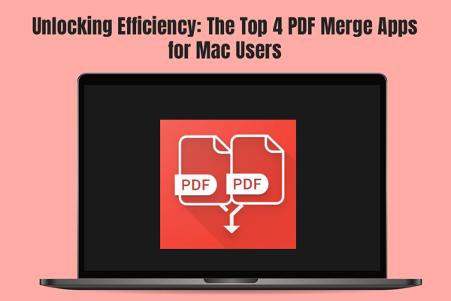


![[Viral Video] Wpcnt.com 2023: A Dive into Jannat Toha’s Viral Video Details](https://www.businesszillablog.com/wp-content/uploads/2023/10/viral-video-150x150.png)
![[UNCUT] Bashid Mclean Original Photo No Blur: Tania Head’s Unblurred Image Sparks Discussion Bahsid McLean la Photo Sin Miedo Al Ban](https://www.businesszillablog.com/wp-content/uploads/2023/09/image-4-786x420-min-150x150.png)

